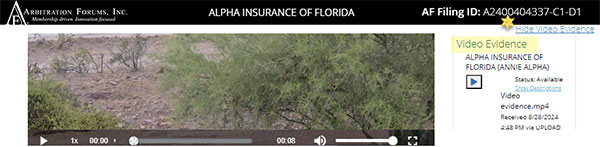- Click each PDF icon to open and view the item.
- Click “View All Evidence” to open a new browser tab displaying all member evidence attached to the section.
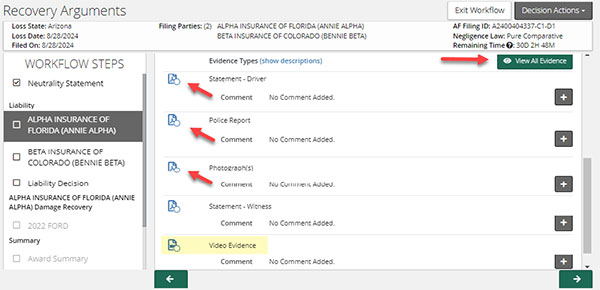
We listed several tips below to help when selecting “View All Evidence.”
- Show All Evidence: Use the blue arrows at top center of the page to navigate to each attached document.
- Hide All Evidence: Use the scroll bar to the right of the page to navigate to each attached document.
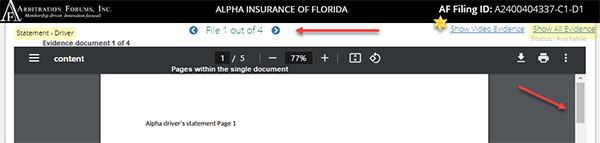
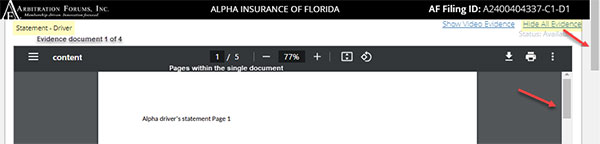
- Show Video Evidence: This populates the video portion of the listed evidence items.
- Hide Video Evidence: This links returns the non-video listed evidence items.